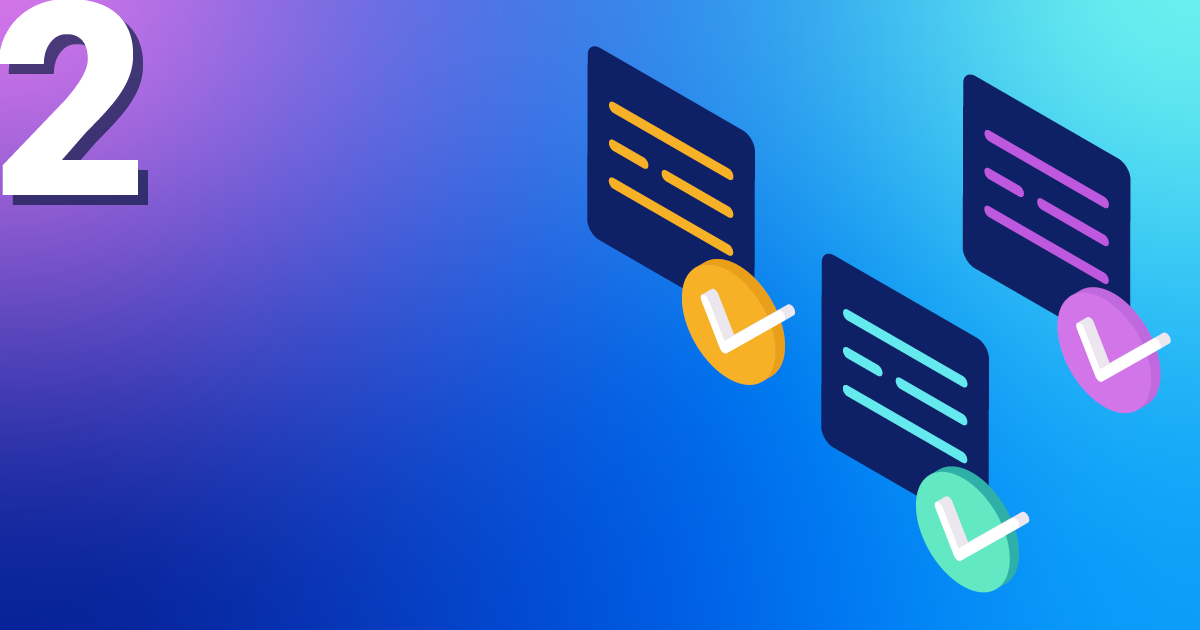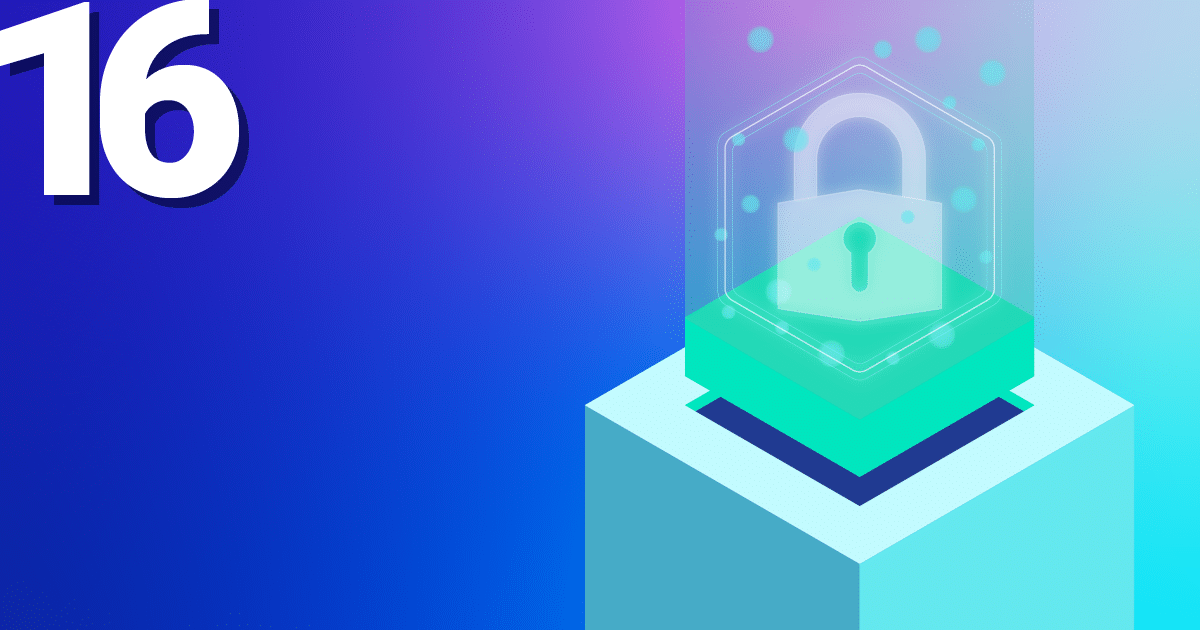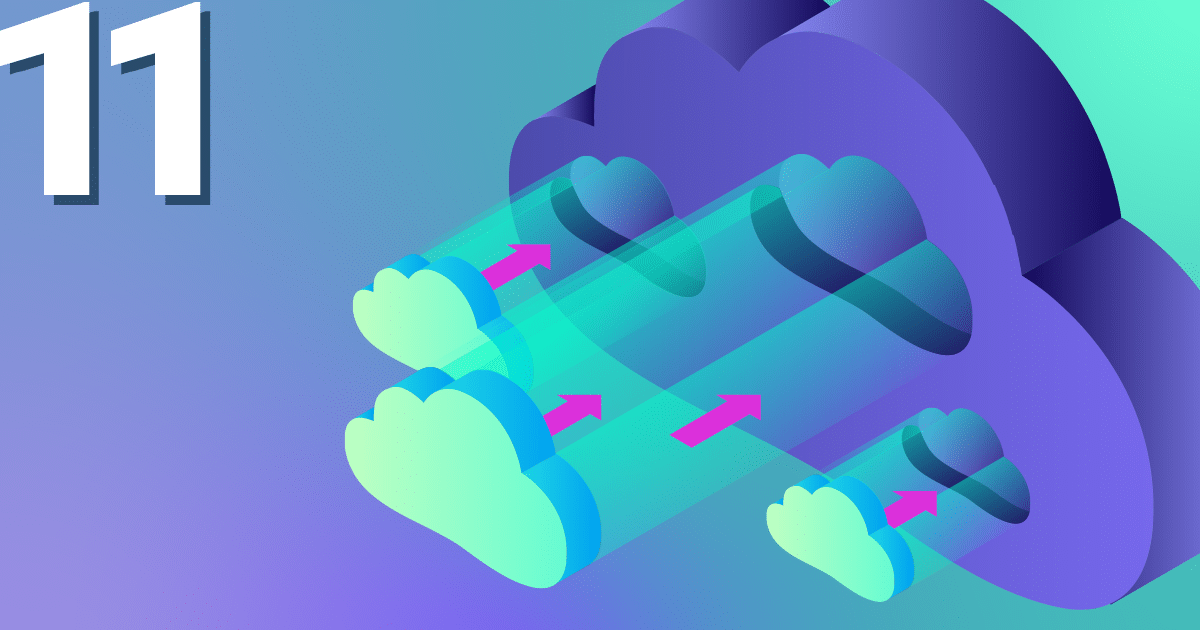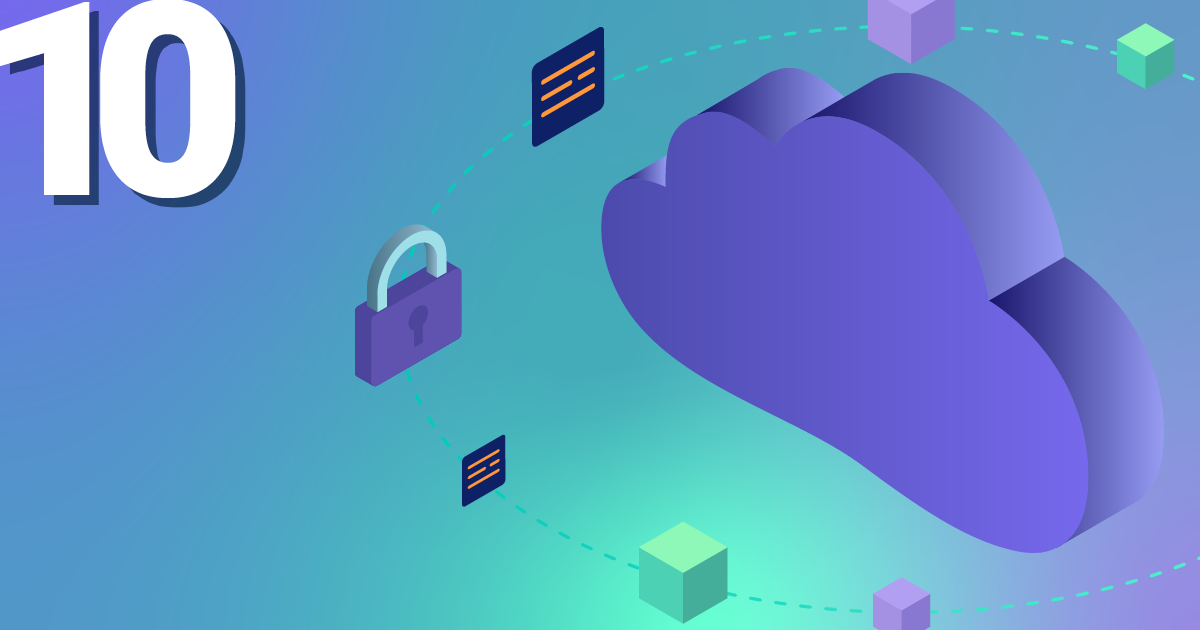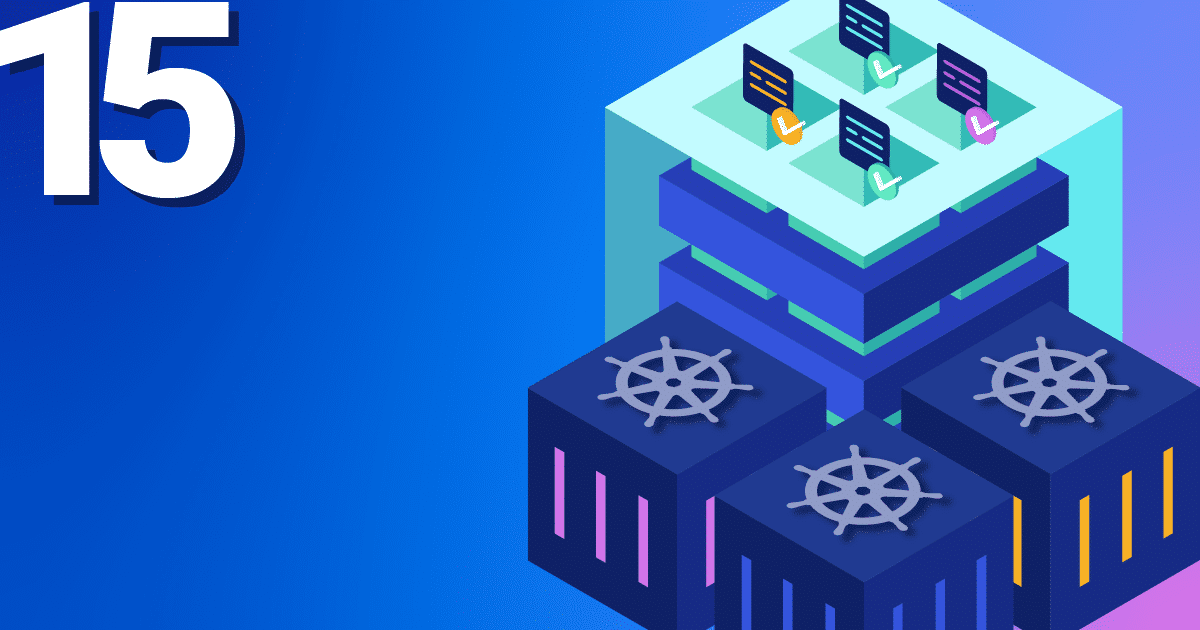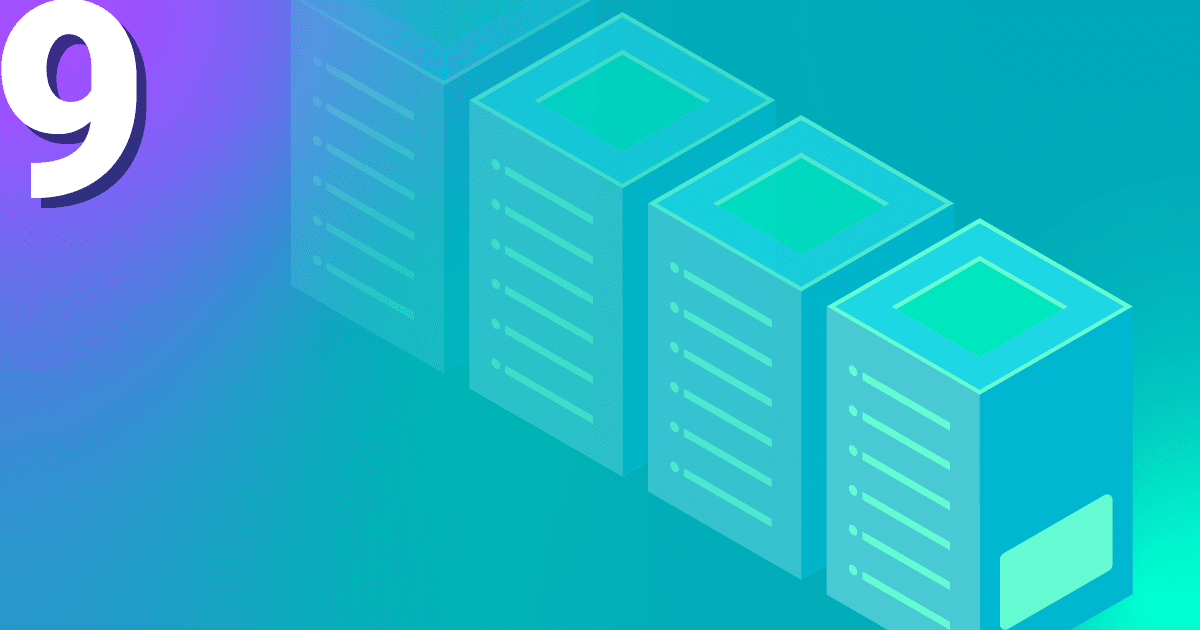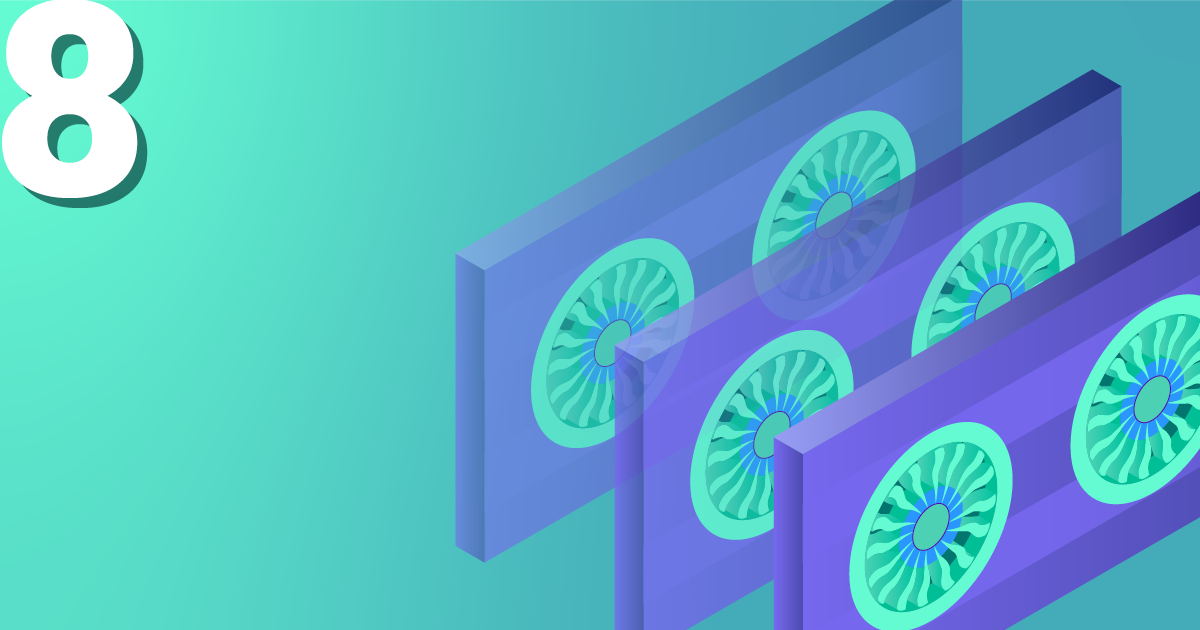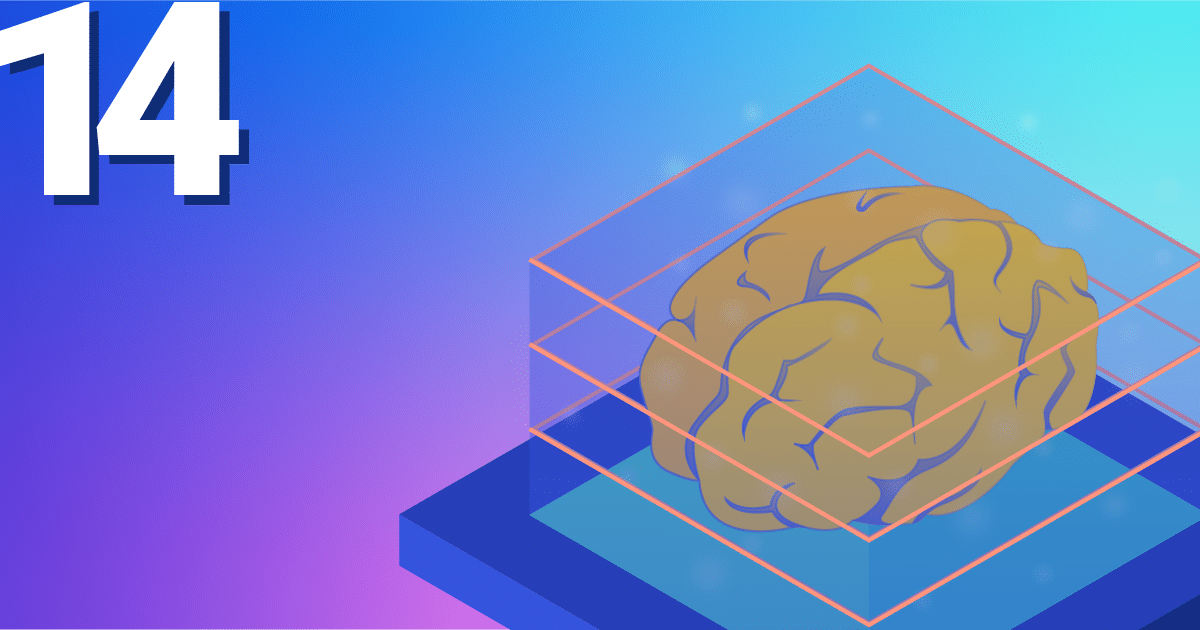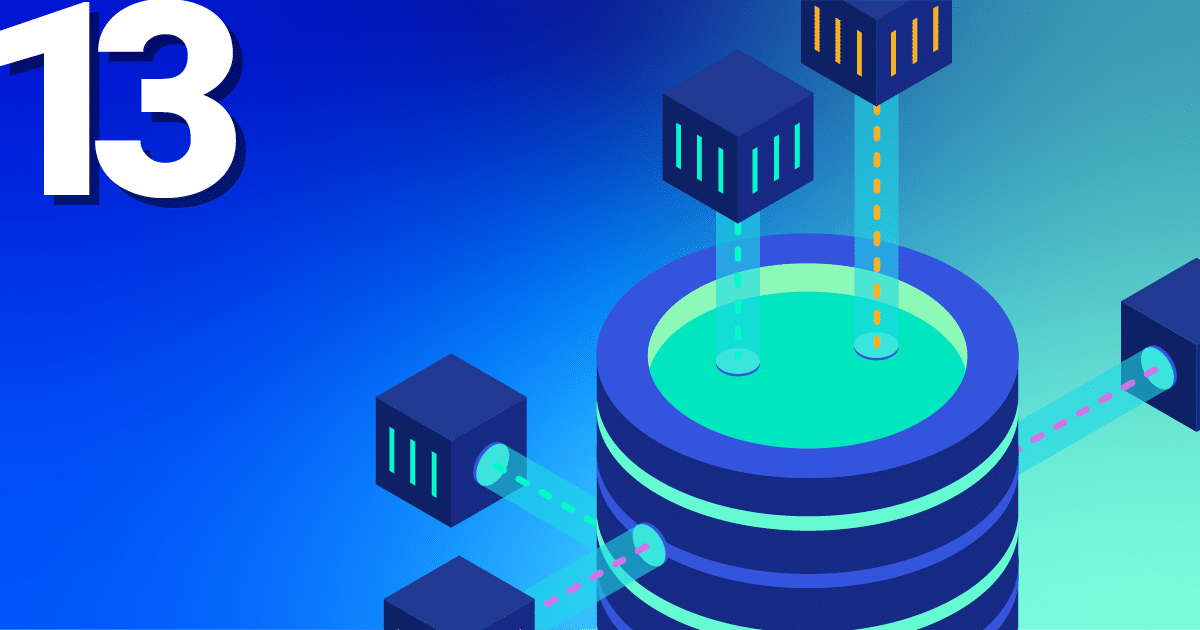Interested in how to start a Managed Kubernetes at NWS? Here you can find out how to get started! First, you will need an account for our NETWAYS Web Services platform. After registering, you can start our open source-Apps like RocketChat and GitLab and also create accounts for Openstack and Kubernetes.
Christian shows you our Managed Kubernetes in a recorded Webinar. Pictures say more than a thousand words?
Of course, you decide on a Kubernetes account and after a few clicks you get to the overview for managing and starting your Kubernetes cluster.
Start your Kubernetes Cluster
The most difficult thing when starting your cluster is probably choosing a name. Unfortunately, we can’t help you with that. How about foobar? But before virtual machines start in the background, you have to decide on a control plane and the number of your worker nodes.
Control Plane
A control plane is all the services and resources needed to manage and control your Kubernetes cluster. These services can be started on one or three master nodes (VM’s). The latter has the advantage that in the event of a failure or an update, the Kubernetes services and API are still available. In addition, depending on the size of the planned cluster, a flavour must be selected for these master nodes. Please note that you can no longer change the number of master nodes and the flavour later.
Worker Nodes
Your applications are started on the worker nodes, which are managed and operated by the control plane. For a highly available application, you need at least two of them. As with the master nodes, you must select a flavour. Due to the resource-based billing, the costs for 16GB Ram, for example, are always the same, regardless of whether they are distributed over two or four VMs. You can adjust the number of worker nodes to your current needs at any time in the NWS web interface.
Starting the cluster can take five to 15 minutes, depending on the number of master and worker nodes. So there is enough time for a coffee. In the background, VM’s, floating IP’s, load balancers, security groups and much more are started, configured and checked piece by piece until your Kubernetes is ready for use. What now?
Get an overview of the NWS web interface
After your cluster has been started, the NWS web interface gives you a good first overview. There you will find important information and other options for controlling your cluster:
Status and Worker Nodes
You can check the status of your master and worker nodes as well as the accessibility of the API at any time in the NWS web interface. If you need more resources, you can adjust the number of your worker nodes with a few clicks and also perform a hard restart of individual VM’s in the event of a problem.
Kubernetes Dashboard
For an easier start, we have already rolled out and prepared the Kubernetes Dashboard for you. A simple insight can be achieved in three small steps.
Object Store
When you start the cluster, you also get access to our object store. This is based on Ceph and is compatible with the S3 and Swift API. Your data is replicated via our ISO-27001 certified data centres and remains in Germany.
Cluster Update
To make Kubernetes cluster updates as easy as possible for you, we test them thoroughly. But to keep you in control, you decide at the push of a button when the updates are applied. In addition to the Kubernetes services, the operating system of the VM’s is also updated. In the case of a highly available Control Plane, the components are updated piece by piece so that there is no loss of service. The applications are also moved on your worker nodes so that individual VM’s can be gradually updated and restarted.
kubeconfig
The kubeconfig is a file that contains all the information needed to access the Kubernetes API via the kubectl command. Technically, this YAML file contains the HTTP endpoint of the API, a user name and a TLS client certificate with CA. In the web interface, you can of course download the file and save it immediately under $HOME/.kube/config. This way you can explore your cluster with kubectl without any further parameters. The best way to find out how to install this for your operating system is to consult the official documentation.
Start with kubectl on the command line
Unfortunately, you won’t need our web interface very often when working with Kubernetes on a daily basis. You will spend most of your time on the command line. kubectl is the central tool to control your applications in the cluster. First, you should run a few simple commands to get familiar with your cluster:
kubectl get nodes
Shows you a list of your nodes with status and version.
kubectl describe node <name>
Besides labels, pods and metrics you get a lot of detailed information about your nodes.
kubectl explain <resource type>
With explain you can quickly get more information about individual resource types.
kubectl get all
Shows you an overview of all running resources in the default namespace. With –all-namespaces you can see not only your applications, but also the resources of the Kubernetes cluster itself.
With the kubeconfig and kubectl, you now have everything you need to get started. With what? With part 3 of our series and your first steps in Kubernetes. There you will learn more about deployments, pods and services and how to roll out your first application.